Saving files with size gigabytes will certainly weigh on the flash / hard drive on your computer. The solution to these problems is to use the online storage services on the internet or often called cloud storage.
The good news is, most of the sites online file storage provider on the Internet today to exempt entire cloud storage service and not half-hearted (space) provided there are the tens of gigabytes, some even up to 25 GB.
You certainly curious not, what and how to save files online in a safe and free internet? If yes, then you are reading the right article, as in article I will give 3 ways to save online files on the Internet using three different online storage site as well of course.
Next, let's discuss how detailed sercara upload / save files in the three sites above and what are the advantages and disadvantages.
How to Store Files Online on the Internet with Dropbox
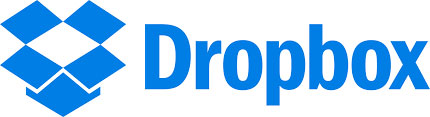
Dropbox is one of the online storage site that can be integrated directly on your laptop / computer by using software called Dropbox client. So, to use and store the files in Dropbox, the first thing you should do is to register / create an account and download the software Dropbox Dropbox Client and then stay where you select the file you want to upload / stored in Dropbox.
When you first install the dropbox, we will be given two options: Standard and Dropbox Dropbox Business. Both types or type dropbox has advantages (advantages) and disadvantages of each.
Dropbox Standard: Free but the size of the storage (storage) are given small.
Dropbox Business: large storage space but have to pay per month.
Although the standard dropbox storage space for relatively small (2GB), but we can upgrade. How to use and upgrade dropox to get a larger storage can you learn here Free Dropbox.
How to Store Files Online on the Internet with Google Drive
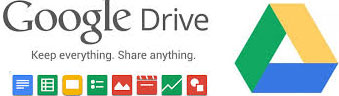
As the name implies, Google Drive is an online file storage service on the internet (Cload storage) which is developed by Google. Honestly, I myself really like using Google Drive for integrated with Google Doc and Google Chrome, so I did not bother to upload files from Google Doc to Google Drive, because the files in the Google Doc will be automatically stored in Google Drive.
Storage space very large files (15 GB) is also a second reason why I chose Google Drive as the best file storage site my version. And for those of you who want to try using Google Drive for storing files online on the internet, here I give a tutorial.
1.Visit the official website of Google Drive here https://drive.google.com
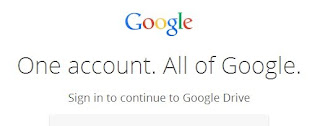
Previously you should have an email from Google Gmail or what we call, if you do not have please make first, the tutorial you can read it for free here How to List Email Gmail. If you have please log in with your Gmail account.
2.Click New> File Upload
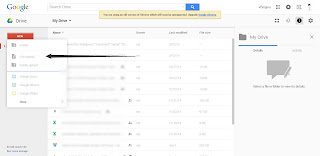
Click the New button located in the top right corner, and select the file to upload and then select what you want your online store on the internet. It should be noted that the maximum file size allowed by Google is 10 GB.
3.Right Click> Share
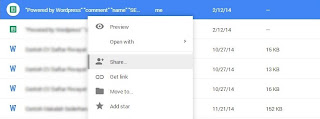
Because we upload files by default have a private privacy settings, then we need to change it to the public, by right-clicking the file that was uploaded, and select Share.
4.Click Advanced> Change> On Public Web
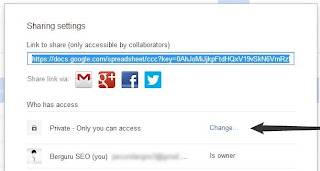
Further, click Advanced and then click Change it will display the file 3 privacy options, please you change from Private become public. Next, click Done to save it.
It's finished, the file is stored online in the internet safely. I say safe, because so far I have never mendegar servers of Google Drive has an error or something.
How to Store Files Online on the Internet with OneDrive

OneDrive formerly SkyDrive is an online file storage service on the Internet is provided free of charge by Microsoft. There is an interesting feature on OneDrive ie adanay Recycle Bin, so we delete the file that already can still be recovered, but still timed ie for 3 days after the removal of the file is done.
The attractive feature of OneDrive the other is we can download the file at the same time we have uploaded the file records are stored in the same folder 1.
For the problem of storage or storage space, OneDrive provide services for 7GB file storage and 3GB bonus for you that enable synchronization with applications OneDrive Client version Mobile (Android & iOS).
If you are interested in using the site online file penimpanan OneDrive, please follow the way below to use it.
1.Download software OneDrive Client in https://onedrive.live.com/about/en-us/download/
2.There are two software options (OneDrive and OneDrive Business), select just the OneDrive.
3.Download and Install the software OneDrive and ready for use.
The file size is only 6.8 MB OneDrive alone, so we can be sure will not burden the performance of the laptop / computer.
Less is more so a collection of ways to save files on the Internet for free. Some of you may be asking 'what is the benefit of storing files on the internet?' honestly there are so many. Here I provide information about some of the benefits of storing files on the internet that I know of.
1.Files can be easily accessed anytime and anywhere.
2.The file will be safe from the threat of computer viruses that infect plural.
3.Files can be downloaded by anyone without limited space and time.
4.As a backup media files.
Complete already, from start to save the file on the internet to information about the site free online storage service providers already I informaskan to you, so I said goodbye withdrew consent, if anyone wants to ask about online storage please just ask through the comment section, I will help best I can.
The good news is, most of the sites online file storage provider on the Internet today to exempt entire cloud storage service and not half-hearted (space) provided there are the tens of gigabytes, some even up to 25 GB.
You certainly curious not, what and how to save files online in a safe and free internet? If yes, then you are reading the right article, as in article I will give 3 ways to save online files on the Internet using three different online storage site as well of course.
- Dropbox
- Google Drive
- OneDrive
Next, let's discuss how detailed sercara upload / save files in the three sites above and what are the advantages and disadvantages.
How to Store Files Online on the Internet with Dropbox
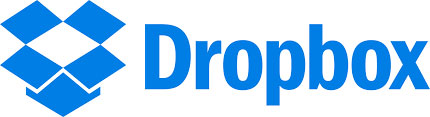
Dropbox is one of the online storage site that can be integrated directly on your laptop / computer by using software called Dropbox client. So, to use and store the files in Dropbox, the first thing you should do is to register / create an account and download the software Dropbox Dropbox Client and then stay where you select the file you want to upload / stored in Dropbox.
When you first install the dropbox, we will be given two options: Standard and Dropbox Dropbox Business. Both types or type dropbox has advantages (advantages) and disadvantages of each.
Dropbox Standard: Free but the size of the storage (storage) are given small.
Dropbox Business: large storage space but have to pay per month.
Although the standard dropbox storage space for relatively small (2GB), but we can upgrade. How to use and upgrade dropox to get a larger storage can you learn here Free Dropbox.
How to Store Files Online on the Internet with Google Drive
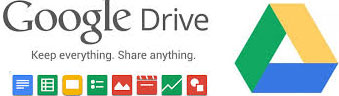
As the name implies, Google Drive is an online file storage service on the internet (Cload storage) which is developed by Google. Honestly, I myself really like using Google Drive for integrated with Google Doc and Google Chrome, so I did not bother to upload files from Google Doc to Google Drive, because the files in the Google Doc will be automatically stored in Google Drive.
Storage space very large files (15 GB) is also a second reason why I chose Google Drive as the best file storage site my version. And for those of you who want to try using Google Drive for storing files online on the internet, here I give a tutorial.
1.Visit the official website of Google Drive here https://drive.google.com
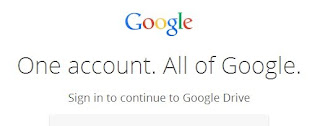
Previously you should have an email from Google Gmail or what we call, if you do not have please make first, the tutorial you can read it for free here How to List Email Gmail. If you have please log in with your Gmail account.
2.Click New> File Upload
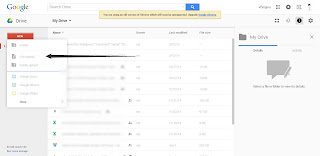
Click the New button located in the top right corner, and select the file to upload and then select what you want your online store on the internet. It should be noted that the maximum file size allowed by Google is 10 GB.
3.Right Click> Share
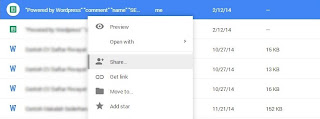
Because we upload files by default have a private privacy settings, then we need to change it to the public, by right-clicking the file that was uploaded, and select Share.
4.Click Advanced> Change> On Public Web
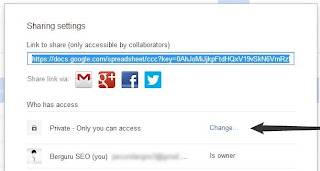
Further, click Advanced and then click Change it will display the file 3 privacy options, please you change from Private become public. Next, click Done to save it.
It's finished, the file is stored online in the internet safely. I say safe, because so far I have never mendegar servers of Google Drive has an error or something.
How to Store Files Online on the Internet with OneDrive

OneDrive formerly SkyDrive is an online file storage service on the Internet is provided free of charge by Microsoft. There is an interesting feature on OneDrive ie adanay Recycle Bin, so we delete the file that already can still be recovered, but still timed ie for 3 days after the removal of the file is done.
The attractive feature of OneDrive the other is we can download the file at the same time we have uploaded the file records are stored in the same folder 1.
For the problem of storage or storage space, OneDrive provide services for 7GB file storage and 3GB bonus for you that enable synchronization with applications OneDrive Client version Mobile (Android & iOS).
If you are interested in using the site online file penimpanan OneDrive, please follow the way below to use it.
1.Download software OneDrive Client in https://onedrive.live.com/about/en-us/download/
2.There are two software options (OneDrive and OneDrive Business), select just the OneDrive.
3.Download and Install the software OneDrive and ready for use.
The file size is only 6.8 MB OneDrive alone, so we can be sure will not burden the performance of the laptop / computer.
Less is more so a collection of ways to save files on the Internet for free. Some of you may be asking 'what is the benefit of storing files on the internet?' honestly there are so many. Here I provide information about some of the benefits of storing files on the internet that I know of.
1.Files can be easily accessed anytime and anywhere.
2.The file will be safe from the threat of computer viruses that infect plural.
3.Files can be downloaded by anyone without limited space and time.
4.As a backup media files.
Complete already, from start to save the file on the internet to information about the site free online storage service providers already I informaskan to you, so I said goodbye withdrew consent, if anyone wants to ask about online storage please just ask through the comment section, I will help best I can.
Tag :
latest info

0 Komentar untuk "How to Store Files Online on the Internet for Secure and Free"